

7

 |
 |
7 |
 |
|
The LA
Fox Developer Newsletter
|
|
July
1994
|
|
Traversing the GP Fault
(Con't from p.6)
As a final step, before venturing into this territory, load
Windows,
and remove any “.TMP” files. This can be easily accomplished by opening the
Windows
File Manager, normally found in the “Main” box. Double-click on the “File Manager” icon. From there, select “File” (menu), “Search” (menu choice), and key in
*tmP
Make sure the “Search all subdirectories” box is “X’d”. Next, select “OK” to have the search begin. This is a basic garbage collection that’s
absolutely necessary before
beginning an undertaking of this nature.
(Windows 3. 1x,
as part of its “nature”, will create these “.TMP” files any time there is a malfunction within the OS, such as a GPF.) Once these files have been identified, delete them.
The previous step can be automated by creating a subdirectory called TEMP (under C:\) and adding the following statements to the AUTOEXEC. BAT file:
|
and CONFIG.SYS.
Windows
is a slightly different story. Fortunately,
Windows
makes it fairly easy to identify those statements which load different programs and drivers by preceding each section of code with an appropriate note in brackets ([]). These statements can then be modified with a semi-colon
(“;“)
to disable them. For instance, to disable
After Dark,
insert the semi-colon at the beginning of the statement:
|
|
Now, for the obvious things to check against:
Remember, after trying each of these steps, it is
important to re-boot your system (so the changes
may take effect), reopen
Windows,
reopen the
application that was causing the CBPF. and proceed
with what you were doing before the error oc
curred
. (Unfortunately, there is no quick and easy fix for this problem. And since the GPF may be occurring on an intermittent basis, you’re really not guaranteed that any changes made will be effective until hours, or days, later. It’s just the nature of the beast. Another very hard lesson to be learned, while the GPF is “alive”, is to
periodically save
sections of your work
, and not wait till they’re complete.)
Disable any TSRs. These include menuing systems (ex.,
Direct
Access),
shells, screen savers (i.e.,
After Dark),
memory managers
(ex.,QEMM),
etc. Even the screen saver that’s native to
Windows
may be suspect. Disabling these programs is pretty straightforward. In DOS, you can “rem” out the appropriate statements in AUTOEXEC.BAT
|
|
(Con’t, page 8)
|
|
Page 7
|
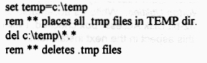
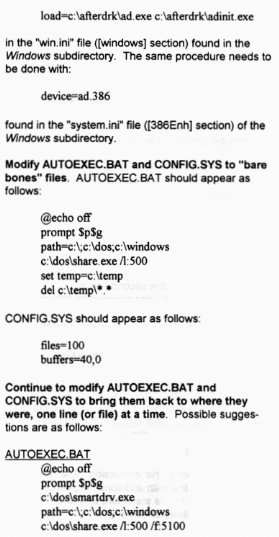
 |
 |
7 |
 |