

6

 |
 |
6 |
 |

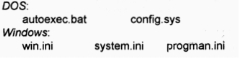
|
The LA Fox Developer Newsletter
July 1994
Traversing the GP Fault
by
Barry
R. Lee
[Ed. Note: This article is the first in a
three-part
series dealing with General Protection Faults. The
author makes no guarantees as to the effective-
ness of any of the suggestions and is not liable for
any damages which may result from implementing
these suggestions, because of the technical nature
of the following discussion.
This article is divided into three parts: The Obvi-
ous, The Not-So-Obvious, and The Really Obtus
This first installment deals with The Obvious.]
Windows
is a very complex and sensitive environ-
ment. And probably nothing is more singularly
frustrating than receiving the following message:
This can be particularly unnerving after spending
2-1/2 hours, or more, on a screen only to have this
message appear.
To understand the nature of this beast, you first
have to know what you’re dealing with. General
Protection Faults (“GPF”s) are caused by a portion
of an application’s memory allotment vying for
space with
Windov’/s
memory allotment in RAM, or
trying to overwrite a portion of protected memory.
Think of it as a “memory collision”. Occasionally, a
GPF will also be accompanied by a “Menu man-
ager internal consistancy error’. This can be
further complicated by third-party drivers. These
drivers can be video cards (or more precisely, the
RAM on video cards), network cards, terminate-
stay-resident (TSR) programs, and a host of
others. And there’s no easy way out of this prob-
lem. (I tried the latest version of
WinProbe
and
this program caused a GPF of its own.)
When
Windows
issues a GPF, you need to shut
down the application (if
Windows
doesn’t do it for
you), shut down
Windows,
and, finally, shut down the
computer (that’s right, turn it off). This provides only a
temporary solution, since an unresolved GPF can
reoccur
at any time
during the execution of a
Windows
program. And it seldom occurs at the same memory
address. In the above example, the same message
occurred at 205F:A093, 205F:OFEC, 218F:A093, and
205F:BOF8 memory addresses.
What is needed is a systematic approach to isolating
and resolving this problem. After hours on the phone
with
FoxPro
support personnel (and receiving numer-
ous faxes), local phone calls to Microsoft/Irvine, and
reading a number of
Windows
texts, I haven’t come up
with a bullet-proof isolation, but I’m beginning to get a
pretty good handle on it. By the way, this procedure
isn’t for the faint-of-heart or those with little patience.
The following methodology has the potential for saving
you a great deal of time, which translates into billable
hours. It is provided purely as a
guide
, since each
computer offers its own set of unique characteristics.
It also assumes you’ve got the necessary FILES and
BUFFERS levels set high enough. (As a minimum,
Microsoft suggests 90 and 60 respectively.) It also
assumes that you’re running some flavor of DOS 6.xx.
Before undertaking this adventure, make sure you
have a system for identifying any changes you may
make to file statements along the way. With
DOS
files, I find that following the “rem” with a series of
asterisks (*) helps a lot. For instance, all the changes
I make on a specific day will have “rem
*‘I
and on a
different day will have “rem
***".
And if the editing is
particularly convoluted, I’ll even place the revision date
in a “rem” statement (with a brief explanation) immedi-
ately preceding the modification. The semi-colon (;) in
Windows
serves the same purpose as “rem” in
DOS.
It’s really not important how you do it, just
you do
it, and you’re consistent with conventions. It also
helps to print out the following files ahead of time:
(This has an added benefit in that you now have a
hard copy of these files in their original state, before
revision.)
(Con't, page 7)
Page 6
|
 |
 |
6 |
 |