

6

 |
 |
6 |
 |
|
The LA Fox Developer Newsletter
|
|
May 1998
|
|
An easy way to...
Use this generic help panel to guide your users through your data-entry forms.
There are five obvious ways of providing help for data-entry operators in Visual FoxPro:
1. Write a help topic for the data-entry form; invoke
it
with the HELP and/or SET TOPIC commands.
2. Associate a help topic with the field’s HelpContextlD property; the topic will be displayed when the user hits Fl.
the Help icon in the form’s title bar, then point and click on a field to get help (in VFP 5.0 and above only).
MESSAGE TO or the StatusBarText property.
The first three are fine if the user only needs occasional help. But, because they require specific action on the user’s part, they are less suitable for people who need constant guidance on every field.
Tooltips are usually a good option, but they offer only limited space for the help messages, they are distracting to experienced operators (you need to provith a way to turn them off), and they are of no help to non-mouse users.
As for status bar text, users don’t always like having to shift their gaze from the form to the foot of the screen. Besides, the FoxPro status bar has an old-fashioned feet. Many developers switch it off to avoid users having to see record numbers, locking messages and the like.
Another Ootion
We’d like to tell you about another option for field-level help
—
one which we have used successfully in several applications. It is completely generic and requires only a few of tines of code to implement. Our users like
it
because it is non-intrusive and does not demand any action on their part. Best of all, it does not require you to write help topics or keep track of context lDs.
To the user, the help text appears on a small panel at the foot of the data-entry form (see Figure 1). The text is displayed automatically as the user moves focus from field to field. We use a gentle color combination for the text
—
blue on gray is a favorite choice
—
as this makes it easy for users to ignore the message if they don’t need to see it.
What’s interesting about this technique is that the help text is not stored in the application. Nor is
it
in a help file. It is held in the field’s Comment property within the database. The advantage of this is that the text can be maintained centrally. You
|
only need one instance of the help message per field, and, if you need to change it, you only have to do so in one place.
Figure 1: A help message for the field in focus appears in a small panel at the foot of the form.
Imølementation
To implement the technique, first add the help panel to your base data-entry form. The panet is simply a label with a different background color from the rest of the form. We generally set its BorderStyle property to Fixed Single and its WordWrap property to.T.
Next, add a custom method to the base form. Call it, say, ShowHelp. The method simply displays, in the label, whatever text is passed to it as a parameter, like this:
LPARAMETER cTextToShow
THIS.HelpPanel.Caption
=
clextToShow
(“HeipPanel” is the name of the label in this example.)
The next step is to arrange for each field in the form to call the method and to pass it a parameter as it receives focus. The obvious place to do that is in the GotFocus event of the data- entry field’s base class. The code might look like this:
THISFORM.ShowHelp(DBGETPROP(THIS.ControlSource,”FieId”,”Commenr’))
For this to work, the field’s ControlSource must point to a field in a database table. The database field’s Comment property should contain the help text; you enter this through the Table Designer. If you omit the text for a given field, no harm wilt be done
—
the help panel will simply remain blank.
In case you are wondering, DBGETPROPO is a built-in VFP function which, among other things, allows you to access any of the field or table properties for any database table. You could use itto get at the validation rules, the validation error messages, the format and input masks, and quite a lot more. See the VFP help file if you’d like to know more.
|
|
Page 6
|
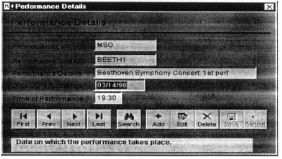
 |
 |
6 |
 |